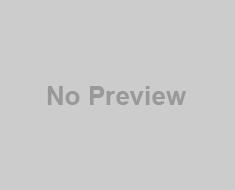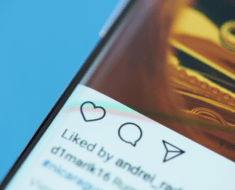Migrating files from Dropbox to Google Drive can be a complex process, particularly for firms with huge volumes of data. However, by employing a cloud migration service, firms can streamline the process and ensure that data is migrated securely and efficiently.
Managed cloud migration services provide firms with the tools and expertise they need to successfully move or migrate their data from one cloud platform to another. These services can help firms minimize downtime, reduce the risk of data loss or corruption, and ensure that their data is migrated according to their specific needs and requirements.
In this article, we will offer a step-by-step guide on how to migrate files from Dropbox to Google Drive using a cloud migration service. We will also explore some of the situations that firms may encounter during the migration process.
Step-by-step Guide To Migrate Files:
Migrating files from Dropbox to Google Drive can seem like a daunting task, but by following these steps, the process can be turned much simpler and more efficient:
Step 1: Identify The Files To Migrate
Before beginning the migration process, it is crucial to identify which files need to be transferred. Prepare a compilation of all files and folders that require migration to Google Drive.
Step 2: Choose A Cloud Migration Service
Select a cloud migration service that might transfer files from Dropbox to Google Drive. Research and compare the different services available to pick the one that best meets your needs.
Step 3: Create A Migration Plan
Develop a migration plan that outlines the timeline, schedule, and sequence of the migration. This step will help ensure that the process is well-organized and efficient.
Step 4: Backup Data
Before migrating any data, create a backup of all files and folders to prevent data loss in case of any issues during the migration process.
Step 5: Connect Your Dropbox And Google Drive Accounts
Connect your Dropbox and Google Drive accounts to the cloud migration service. Most services permit you to connect your accounts by entering your login credentials.
Step 6: Authorize The Cloud Migration Service
Authorize the managed cloud migration service to access your Dropbox and Google Drive accounts to facilitate the migration process.
Step 7: Select The Files To Migrate
Select the files or folders that need to be migrated from Dropbox to Google Drive using the migration service. This step can be done by selecting individual files or entire folders.
Step 8: Choose The Destination In Google Drive
Select the destination location in Google Drive where the files will be migrated. It can be done by selecting an existing folder or creating a new one.
Step 9: Set Up Filters And Permissions
If necessary, set up filters to ensure that only specific files or folders are migrated. Additionally, ensure that the correct permissions are set up for the migrated files in Google Drive.
Step 10: Start The Migration
Once all the settings are in place, start the migration process. The migration service will begin transferring the files from Dropbox to Google Drive. The time it takes to complete the migration will depend on the number and size of files being transferred.
Step 11: Monitor The Migration Progress
During the migration process, monitor the progress of the transfer to ensure that everything is going smoothly.
Step 12: Verify The Migration
Once the migration is complete, verify that all files have been successfully transferred to Google Drive. Check the destination folder and ensure that all files are available and accessible.
Step 13: Update Links And References
If necessary, update any references to the files that have been migrated to Google Drive to ensure that they point to the correct location.
Step 14: Delete Data From Dropbox
Once the migration has been verified, delete the files and folders from Dropbox to free up space.
Step 15: Evaluate The Migration Process
Evaluate the managed cloud migration services process to identify areas for improvement and ensure that any issues encountered during the migration are addressed for future migrations.
In a nutshell, migrating files from Dropbox to Google Drive can be a complex process. However, by following these steps, firms can shorten the process and ensure a successful transfer of files while minimizing data loss or errors.
Why Migrate Files From Dropbox To Google Drive Using A Cloud Migration Service?
There are countless reasons why firms may want to migrate files from Dropbox to Google Drive using a cloud migration service. Here are some:
Enhanced Collaboration Capabilities:
Google Drive offers advanced collaboration capabilities, such as real-time document editing, commenting, and task management. By migrating to Google Drive, firms can boost team collaboration and productivity.
Cost Savings:
Google Drive provides a cost-effective alternative to Dropbox, particularly for firms that employ Google Workspace. By consolidating storage and using a single platform, firms can save money on storage and licensing costs.
Better Security Features:
Google Drive offers robust security features, including two-factor authentication, encryption, and granular access controls. It can help firms better protect their data and prevent unauthorized access.
Integration With Google Workspace:
Google Drive is seamlessly integrated with Google Workspace, making it easier to access and collaborate on files from other Google applications, such as Google Docs, Gmail, and Google Sheets.
Scalability:
Google Drive offers more scalable storage options than Dropbox. It can be particularly beneficial for firms that are rapidly expanding and need to scale their storage quickly.
Centralized Management:
Google Drive provides centralized management tools that enable administrators to manage user access and permissions, track file usage, and monitor storage utilization. It can help businesses better manage their data and improve governance.
Better Mobile Support:
Google Drive offers better mobile support than Dropbox, enabling users to access and edit files on their mobile devices more easily.
Conclusion:
In summary, migrating files from Dropbox to Google Drive by employing a cloud migration service can provide firms with enhanced collaboration capabilities, cost savings, better security features, integration with Google Workspace, scalability, centralized management, and better mobile support. These perks make Google Drive a compelling alternative to Dropbox for firms looking to improve their productivity and efficiency.